I had a requirement where the client had to display their company Image on pdf when the report was downloaded, the Image I was referencing was on their Company Portal. unfortunately the pdf file wouldn't pick this image, it worked only for HTML downloads.
Here is how you do it!
You can get Images from websites into your pdf file, but this will include two extra clicks...
Go to any report, click the “Printer Friendly” option, and select HTML.
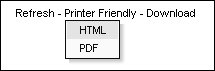
An HTML webpage will be generated for that report, now in that web page in the Menu bar, go to File and select Print…
The below popup screen will be displayed, select “Adobe PDF” and click Print.
After you click Print you will have to save the Report, the save as type is automatically set to PDF, enter the Name .
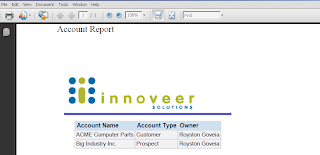
And your pdf is generated will the Company logo.
Cheers!


No comments:
Post a Comment